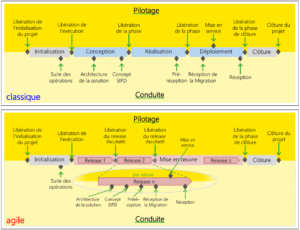Menu
MD-100-101 - Microsoft 365 Certified - Modern Desktop Associate
Microsoft cours officiels
Home » ISEIG Cours » MD-100-101 – Microsoft 365 Certified – Modern Desktop Associate
Ces cours sont dispensés en français sur la base d'une documentation pédagogique en anglais.
These 2 courses of 5 days each are designed for IT Professionals who will learn how to support the installation tasks associated with Windows 10.
In the first course, students will learn:
These 2 courses of 5 days each are designed for IT Professionals who will learn how to support the installation tasks associated with Windows 10.
In the first course, students will learn:
- how to support and configure Windows 10 desktops in an organizational environment
- how to install, customize, and update Windows 10 operating systems
- how to managing storage, files, and devices as well as how to configure network connectivity for Windows 10
- how to secure the Windows 10 OS and protect the data on the device
- how to manage and troubleshoot Windows 10.
- how to plan and implement an operating system deployment strategy using modern deployment methods, as well as how to implement an update strategy
- the key components of modern management and co-management strategies
- about methods for deployment and management of apps and browser-based applications
- the key concepts of security in modern management including authentication, identities, access, and compliance policies
- the base of the technologies such Azure Active Directory, Azure Information Protection and Windows Defender Advanced Threat Protection, as well as how to leverage them to protect devices and data.
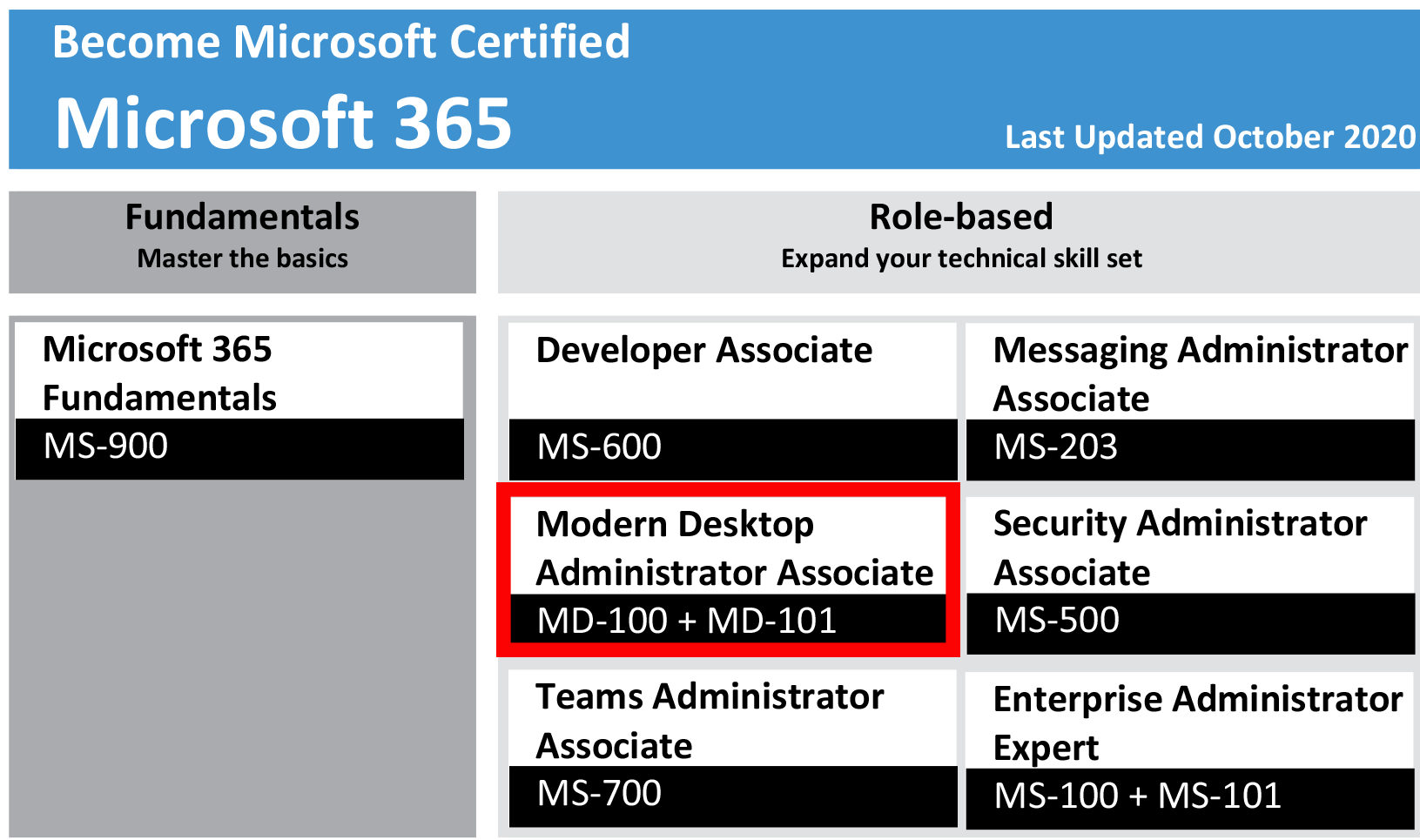
Modules, dates, inscription
These 2 courses of 5 days each are given twice a semester, 1 to 2 days a week, from 9:00 am to 12:00 pm and from 1:30 pm to 5:00 pm.
1. MD-100 - Windows 10
Durée
5
Prix
CHF 3'750.-
Prix/j.
CHF 750.--
Cycle 1
17, 24 sep, 1, 8, 15 oct 2024
2. MD-101 - Managing Modern Desktop
Durée
5
Prix
CHF 3'750.-
Prix/j.
CHF 750.--
Cycle 1
22, 29 oct, 5, 12, 19 nov 2024
1. MD-100 - Windows 10
Durée
5
Prix
CHF 3'750.-
Prix/j.
CHF 750.--
Cycle 2
4, 11, 18, 25 fév, 4 mar 2025
2. MD-101 - Managing Modern Desktop
Durée
5
Prix
CHF 3'750.-
Prix/j.
CHF 750.--
Cycle 2
11, 18, 25 mar, 1, 8 avr 2025
These courses are given in French on the basis of documentation in French if available (Fra) or in English (Eng). If it is available in both languages, the French version is distributed unless specifically requested by the interested party. The price of the course includes all the pedagogical documentation distributed.
1. Windows 10 (MD-100)
Overview :
This 5 days course is designed for individuals working in an IT Support role. The students will learn :
- how to support the installation tasks associated with Windows 10
- how to install and customize Windows 10 operating systems
- the new Windows servicing model and methods for keeping Windows up to date
- the common post-installation tasks
- how to support the configuration tasks associated with Windows 10
- how to manage storage, files, drivers, and printers as well as how to configure network connectivity for Windows 10
- how to manage and deploy applications
- how to secure the Windows 10 OS and protect the data on the device
- the common methods used for authentication and access control
- how to configure file and folder permissions and creating security policies
- the different types of external threats and how to leverage features like encryption and firewalls, as well as tools like Windows Defender
- how to manage and troubleshoot Windows 10
- the architecture and tools used for managing, monitoring, and troubleshooting the OS, Apps, and hardware
- the troubleshooting methodology, and how to identify and mitigate common issues.
This course help learners prepare for the Windows 10 exam (MD-100).
Target Audience :
This course is designed for:
- IT professional, familiar with enterprise scenarios and cloud-integrated services, who perform installation, configuration, general local management and maintenance of Windows 10 core services.
Objectives :
After completing this course, students will be able to:
- prepare to install Windows 10
- install Windows 10
- configure Updates for Windows
- perform post-installation configuration tasks
- configure devices and drivers for Windows
- configure storage for Windows
- configure network settings in Windows
- configure remote management of Windows
- configure and manage applications in Windows
- configure Internet Explorer
- describe the methods for securing Windows 10
- configure account access and authentication
- configure file and folder permissions
- create security policies
- describe common threats and methods for mitigating against them
- use Windows troubleshooting and monitoring tools
- troubleshoot Windows installations
- troubleshoot application installation issues
- troubleshoot web browser settings
- troubleshoot Windows authentication
- troubleshoot hardware issues related to Windows machines.
Prerequisites :
Before attending this course, students must have:
- basic understanding of computer networks and hardware concepts
- basic understanding of OS and Application concepts
- experience with using the Windows OS
- knowledge of written English, with course materials and the certification exam being in English.
Program :
This course is composed of 16 modules including lessons and practical work (lab).
- Installing Windows
- Updating Windows
- Post-installation Configuration and Personalization
- Course Conclusion
- Configuring Peripherals and Drivers
- Configuring Networking
- Configuring Storage
- Managing Apps in Windows 10
- Configuring Authorization & Authentication
- Configuring Data Access and Usage
- Configuring Threat Protection
- Supporting the Windows 10 Environment
- Troubleshooting the Windows OS
- Troubleshooting Files & Applications
- Troubleshooting Hardware and Drivers
- Course Conclusion
Module 1: Installing Windows
This Module covers installing the Windows 10 OS. Students will learn the different editions of Windows 10, requirements, and new features introduced. This Module covers how to install the OS, as well as methods for migrations and upgrading. Students will also learn about common tools used in the deployment proces
Lessons
Module 2: Updating Windows
In this Module , Students will learn about keeping Windows 10 up-to-date. Students will be introduced to the new Windows servicing model and how it applies to various scenarios. Students will learn the various different methods for updating Windows and applications, as well as managing updates using tools like group policy and Windows Update for Business.
Lessons
Module 3: Post-installation Configuration and Personalization
This Module covers common post-installation tasks in Windows 10. Students will learn how to customize the user interface, as well as using the control panel and settings app to configure common OS settings. This course will also introduce students to Windows PowerShell.
Lessons
Module 4: Course Conclusion
Lessons
Module 5: Configuring Peripherals and Drivers
This Module will cover device configuration. Students will learn how device drivers work and how to install them. Students will also be introduced to managing and configuring hardware peripherals such as printers.
Lessons
Module 6: Configuring Networking
In this Module , Students will learn about networking concepts. This Module will introduce to IPv4 and IPv6, and concepts like DNS. Students will learn how to configure network settings in Windows, as well as learn about wireless network technologies. The Module will conclude with methods of managing Windows remotely.
Lessons
Module 7: Configuring Storage
This Module covers storage configuration and management in Windows 10. Students will be introduced to local, cloud and virtual storage options. This course will also cover configuring storage on client devices and introduce storage spaces.
Lessons
Module 8: Managing Apps in Windows 10
In this Module , Students will be introduced to App management in Windows 10. This Module will cover the different types of apps and supported installation methods. Students will learn how to install apps using manual and automated methods, as well as manage app delivery using the Windows Store. Finally, this Module will cover the differences between Internet Explorer and Microsoft Edge.
Lessons
Module 9: Configuring Authorization & Authentication
This Module introduces the tools and features of Windows 10 for authorizing access to Windows 10 clients. Students will learn about methods for how users sign-in to Windows 10. This Module also covers restricting what users can or cannot do on a device through methods like UAC and account types.
Lessons
Module 10: Configuring Data Access and Usage
In this Module , Students will learn about permissions. This Module will cover considerations for different files systems. Students will learn how to configure file and folder permissions as well as shared folders. The Module will conclude with configuring settings through methods such as local and group policy.
Lessons
Module 11: Configuring Threat Protection
This Module introduces students to protecting devices from external threats. Students will learn about the different types of common threats. This Module will teach students about using encryption, firewalls, and IPSec to help protect against threats. The Module will conclude with how to configure and use Windows Defender and AppLocker.
Lessons
Module 12: Supporting the Windows 10 Environment
This Module will cover the Windows 10 architecture and common environments. Students will be introduced to the various tools used in maintaining Windows. This Module will also discuss methodologies for effectively troubleshooting issues and how to proactively manage and optimize Windows 10.
Lessons
Module 13: Troubleshooting the Windows OS
In this Module , Students will learn how to troubleshoot startup and service issues related to the operating system. This Module will teach the different startup and recovery options, and how to troubleshoot different Windows services.
Lessons
Module 14: Troubleshooting Files & Applications
This Module helps students plan for file backup and recovery. Students will learn how to plan and configure data protection strategies and how to perform various file and system recovery methods. This Module also includes common methods for troubleshooting application installation issues, compatibility issues, and resolving browser issues.
Lessons
Module 15: Troubleshooting Hardware and Drivers
This Module introduces hardware troubleshooting. Students will learn about driver management and how to troubleshoot devices. Students will also learn steps for troubleshooting system hardware and external peripherals such as USB drives and printers, including diagnostic methods and remediation.
Lessons
Module 16: Course Conclusion
Lessons
This Module covers installing the Windows 10 OS. Students will learn the different editions of Windows 10, requirements, and new features introduced. This Module covers how to install the OS, as well as methods for migrations and upgrading. Students will also learn about common tools used in the deployment proces
Lessons
- Introducing Windows 10
- Installation Options
- Requirements for Windows Features
- Installation Process and Media
- Upgrading to Windows 10
- Upgrading Windows 7 to Windows 10
- Migrating User Settings
- Understanding the different editions and features of Windows 10.
- Understand the Windows 10 client installation options.
- Practice installing Windows 10 using an online virtual machine.
Module 2: Updating Windows
In this Module , Students will learn about keeping Windows 10 up-to-date. Students will be introduced to the new Windows servicing model and how it applies to various scenarios. Students will learn the various different methods for updating Windows and applications, as well as managing updates using tools like group policy and Windows Update for Business.
Lessons
- Windows Servicing Model
- Updating Windows
- Applying Applications and Windows Updates
- Configuring Updates for a Single Device
- Configuring Updates with GPOs
- Describe the Windows servicing model.
- Configure Windows update settings.
- Describe updating Windows using WSUS.
- Describe updating Windows using Windows Update for Business.
- Configure Windows update using group policy.
Module 3: Post-installation Configuration and Personalization
This Module covers common post-installation tasks in Windows 10. Students will learn how to customize the user interface, as well as using the control panel and settings app to configure common OS settings. This course will also introduce students to Windows PowerShell.
Lessons
- Customize the Windows 10 UI.
- Configure device specific settings such as power plans and mobile device options.
- Use the Windows control panel and setting app to configure settings.
- Describe using Windows PowerShell.
- Using the Settings App
- Using Control Panel Using Control Panel
- Using Windows PowerShell
- Customize the Windows 10 UI
- Configure device specific settings such as power plans and mobile device options.
- Use the Windows control panel and setting app to configure settings.
- Describe using Windows PowerShell.
Module 4: Course Conclusion
Lessons
- Final Exam
Module 5: Configuring Peripherals and Drivers
This Module will cover device configuration. Students will learn how device drivers work and how to install them. Students will also be introduced to managing and configuring hardware peripherals such as printers.
Lessons
- Managing Devices and Drivers
- Managing Printers
- Describe concepts related to drivers.
- Install a device driver.
- Describe printer management concepts.
- Configure client-side printing and managing print server properties.
Module 6: Configuring Networking
In this Module , Students will learn about networking concepts. This Module will introduce to IPv4 and IPv6, and concepts like DNS. Students will learn how to configure network settings in Windows, as well as learn about wireless network technologies. The Module will conclude with methods of managing Windows remotely.
Lessons
- Configure IP Network Connectivity
- Implement Name Resolution
- Implement Wireless Network Connectivity
- Remote Access Overview
- Remote Management
- Describe the different types of applications.
- Install applications manually and using automated methods.
- Manage application deployment using the Windows Store.
- Learn about web browser features in Windows 10.
Module 7: Configuring Storage
This Module covers storage configuration and management in Windows 10. Students will be introduced to local, cloud and virtual storage options. This course will also cover configuring storage on client devices and introduce storage spaces.
Lessons
- Overview of storage options
- Using OneDrive
- Managing Disks, Partitions, and Volumes
- Maintaining Disks and Volumes
- Managing Storage Spaces
- Adding a Disk
- Creating a Simple Volume
- Compressing a Folder
- Enabling Disk Quotas
- Creating a Storage Space
- Describe the options and benefits of local, cloud, and virtual storage.
- Configure OneDrive.
- Configure local disk partitions and volumes.
- Describe the capabilities and benefits of Storage spaces.
Module 8: Managing Apps in Windows 10
In this Module , Students will be introduced to App management in Windows 10. This Module will cover the different types of apps and supported installation methods. Students will learn how to install apps using manual and automated methods, as well as manage app delivery using the Windows Store. Finally, this Module will cover the differences between Internet Explorer and Microsoft Edge.
Lessons
- Providing Apps to Users
- Managing Universal Windows Apps
- The Windows Store
- Web browsers in Windows 10
- Describe the different types of applications.
- Install applications manually and using automated methods.
- Manage application deployment using the Windows Store.
- Learn about web browser features in Windows 10.
Module 9: Configuring Authorization & Authentication
This Module introduces the tools and features of Windows 10 for authorizing access to Windows 10 clients. Students will learn about methods for how users sign-in to Windows 10. This Module also covers restricting what users can or cannot do on a device through methods like UAC and account types.
Lessons
- Using Security Settings to Mitigate Threats
- Configuring User Account Control
- Implementing Device Registration
- Authentication
- Describe the different methods for securing data and the Windows 10 OS.
- Describe the different types of user and service accounts.
- Configure Windows Hello.
- Configure user account control.
Module 10: Configuring Data Access and Usage
In this Module , Students will learn about permissions. This Module will cover considerations for different files systems. Students will learn how to configure file and folder permissions as well as shared folders. The Module will conclude with configuring settings through methods such as local and group policy.
Lessons
- Overview of File Systems
- Configuring and Managing File Access
- Configuring and Managing Shared Folders
- Managing Security with Policies
- Creating, Managing, and Sharing a Folder
- Using Conditions to Control Access and Effective Permissions
- Describe the differences and benefits of supported file systems.
- Configure file and folder permissions.
- Configure shared folders.
- Secure Windows through local policy settings.
Module 11: Configuring Threat Protection
This Module introduces students to protecting devices from external threats. Students will learn about the different types of common threats. This Module will teach students about using encryption, firewalls, and IPSec to help protect against threats. The Module will conclude with how to configure and use Windows Defender and AppLocker.
Lessons
- Malware and Threat Protection
- Windows Defender
- Connection Security Rules
- Advanced Protection Methods
- Creating and Testing Inbound Rules
- Creating and Testing Outbound Rules
- Creating and Testing Connection Security Rules
- Configuring Windows Defender
- Identify common security threats
- Describe the methods by which you can mitigate these common security threats.
- Describe the different methods of encryption.
- Describe how Windows firewall can secure the device.
- Describe the benefits of using IPSec.
- Describe the different features of Windows Defender.
- Describe the benefits of using AppLocker.
Module 12: Supporting the Windows 10 Environment
This Module will cover the Windows 10 architecture and common environments. Students will be introduced to the various tools used in maintaining Windows. This Module will also discuss methodologies for effectively troubleshooting issues and how to proactively manage and optimize Windows 10.
Lessons
- Troubleshooting Windows
- Troubleshooting Tools
- Monitoring Events
- Monitoring Reliability and Performance
- Describe the Windows architecture.
- Describe key stages in troubleshooting.
- Describe the purpose and benefits of the various tools in Windows.
- Use monitoring tools to establish a performance baseline.
- Optimize performance on Windows 10 clients.
Module 13: Troubleshooting the Windows OS
In this Module , Students will learn how to troubleshoot startup and service issues related to the operating system. This Module will teach the different startup and recovery options, and how to troubleshoot different Windows services.
Lessons
- Troubleshooting Windows Startup
- Troubleshooting Operating System Service Issues
- Troubleshooting Sign-In Issues
- Describe the various methods identifying and recovering from startup issues.
- Describe when to use the various advanced startup options.
- Identify and disable a failed service
- Identify and mitigate common locked account scenarios.
Module 14: Troubleshooting Files & Applications
This Module helps students plan for file backup and recovery. Students will learn how to plan and configure data protection strategies and how to perform various file and system recovery methods. This Module also includes common methods for troubleshooting application installation issues, compatibility issues, and resolving browser issues.
Lessons
- File Recovery in Windows 10
- Application Troubleshooting
- Troubleshooting AppLocker Policy Applications
- Troubleshooting Application Compatibility Issues
- Troubleshooting Microsoft Internet Explorer Issues
- Troubleshooting Microsoft Edge Issues
- Describe the different methods of file recovery
- Configure Windows 10 to support individual file and system recovery.
- Recover a device using the Reset This PC function.
- Solve application compatibility issues with the Application Compatibility Toolkit.
- Troubleshoot common browser issues.
Module 15: Troubleshooting Hardware and Drivers
This Module introduces hardware troubleshooting. Students will learn about driver management and how to troubleshoot devices. Students will also learn steps for troubleshooting system hardware and external peripherals such as USB drives and printers, including diagnostic methods and remediation.
Lessons
- Troubleshooting Device Driver Failures
- Overview of Hardware Troubleshooting
- Troubleshooting Physical Failures
- Troubleshooting a Missing Device Driver
- Resolving Hardware Problems
- Resolving device driver problem
- Configuring Group Policy Settings to Control Device Installation
- Troubleshoot and remediate driver issues.
- Troubleshoot Peripherals
- Diagnose and replace hardware.
Module 16: Course Conclusion
Lessons
- Final Exam
2. MD-101 - Managing Modern Desktop
Overview :
As desktops has evolved, so have methods for deploying and updating them. As demand for organizations to enable workforces to be more mobile, a desktop administrator’s role is really is no longer about just “desktop” management. With BYOD becoming commonplace and the need for employees to access line of business apps on personal devices, the scope of desktop administration must include both desktop and mobile devices, regardless of ownership. In this course of 5-day, student will learn :
- how to plan and implement an operating system deployment strategy
- the various methods available, the scenarios they're suited for, as well as how to deploy Windows using modern methods
- to plan and implement an update strategy for Windows
- the key components of modern management and co-management strategies
- how to incorporate Microsoft Intune into your organization and how to use it to manage modern desktops and devices
- the methods for deployment and management of apps and browser-based applications
- how to manage and support phones, tablets, and computers, whether it be owned by the organization or personally owned by the employee
- how to protect the data that these devices access with the key concepts of security in modern management : authentication, identities, and access, as well as about how to protect these categories
- the base of Azure Active Directory and how to use Microsoft Intune to protect devices and data with compliance policies
- the key capabilities of Azure Information Protection and Windows Defender Advanced Threat Protection and how to implement these capabilities
These courses help learners prepare for the Windows 10 exam (MD-101).
Target Audience :
- the Modern Desktop Administrator deploys, configures, secures, manages, and monitors devices and client applications in an enterprise environment. Responsibilities include managing identity, access, policies, updates, and apps. The MDA collaborates with the M365 Enterprise Administrator to design and implement a device strategy that meets the business needs of a modern organization
- the Modern Desktop Administrator must be familiar with M365 workloads and must have strong skills and experience of deploying, configuring, and maintaining Windows 10 and non-Windows devices. The MDA role focuses on cloud services rather than on-premises management technologies.
Objectives :
After completing this course, students will be able to:
- develop an Operating System deployment and upgrade strategy
- understand the different methods of deployment
- understand which scenarios on-premise and cloud-based solutions can be used for
- deploy and migrate desktops to Windows 10
- plan and configure Windows Update policies
- understand the benefits and methods of co-management strategies
- configuring Intune
- enroll devices in Intune and configure device policies
- manage user profiles and folder redirection
- plan a mobile application management strategy
- manage and deploy apps, including Office 365 ProPlus and Internet Explorer settings
- describe the benefits and capabilities of Azure AD
- manage users using Azure AD with Active Directory DS
- implement Windows Hello for Business
- configure conditional access rules based on compliance policies
- describe the various tools used to secure devices and data
- implement Windows Defender Advanced Threat Protection.
Prerequisites :
Before attending this course, students must have:
- be familiar with M365 workloads and must have strong skills and experience of deploying, configuring, and maintaining Windows 10 and non-Windows devices
- be focused on cloud services rather than on-premises management technologies
- knowledge of written English, with course materials and the certification exam being in English.
Program :
This course is composed of 12 modules including lessons and practical work (lab).
- Planning an Operating System Deployment Strategy
- Implementing Windows 10
- Managing Updates for Windows 10
- Course Conclusion
- Device Enrollment
- Configuring Profiles
- Application Management
- Course Conclusion
- Managing Authentication in Azure AD
- Managing Devices and Device Policies
- Managing Security
- Course Conclusion
Module 1: Planning an Operating System Deployment Strategy
This Module explains how to plan and implement a deployment strategy. It covers various methods and scenarios for deploying Windows. It discusses on-premise and cloud technologies as well as considerations for new deployments, upgrading, and migrations.
Lessons
After completing this Module, students will be able to:
Module 2: Implementing Windows 10
This Module covers new modern methods for deploying Windows 10 such as Windows Autopilot and provisioning packages. This Module also covers tool used in upgrade planning, application compatibility and migration methods.
Lessons
Module 3: Managing Updates for Windows 10
This Module covers managing updates to Windows. This Module introduces the servicing options for Windows 10. Students will learn the different methods for deploying updates and how to configure windows update policies.
Lessons
Module 4: Course Conclusion
Lessons
Module 5: Device Enrollment
In this Module , students will examine the benefits and prerequisites for co-management and learn how to plan for it. This Module will also cover Azure AD join and will be introduced to Microsoft Intune, as well as learn how to configure policies for enrolling devices. The Module will conclude with an overview of device inventory in Intune and reporting using the Intune console, Power BI and Microsoft Graph.
Lessons
Module 6: Configuring Profiles
This Module dives deeper into Intune device profiles including the types of device profiles and the difference between built-in and custom profiles. The student will learn about assigning profiles to Azure AD groups and monitoring devices and profiles in Intune. The Module will conclude with an overview of using Windows Analytics for health and compliance reporting.
Lessons
Module 7: Application Management
In this Module , students learn about application management on-premise and cloud-based solutions. This Module will cover how to manage Office 365 ProPlus deployments in Intune as well as how to manage apps on non-enrolled devices. The Module will conclude with an overview of Enterprise Mode with Internet Explorer and Microsoft Edge and tracking your installed applications, licenses, and assigned apps using Intune.
Lessons
Module 8: Course Conclusion Lessons
After completing this Module, students will be able to:
Module 9: Managing Authentication in Azure AD
In this Module , students well be introduced to the concept of directory in the cloud with Azure AD. Students will learn the similarities and differences between Azure AD and Active Directory DS and how to synchronize between the two. Students will explore identity management in Azure AD and learn about identity protection using Windows Hello for Business, as well as Azure AD Identity Protection and multi-factor authentication. The Module will conclude with securely accessing corporate resources and introduce concepts such as Always On VPN and remote connectivity in Windows 10.
Lessons
Module 10: Managing Devices and Device Policies
In this Module , students will be introduced to managing device security with Intune. Students will discover how Intune can use device profiles to manage configuration of devices to protect data on a device. Students will learn how to create and deploy compliance policies and use compliance policies for conditional access. The Module concludes with monitoring devices enrolled in Intune.
Lessons
Module 11: Managing Security
In this Module , students will learn about data protection. Topics will include Windows & Azure Information Protection, and various encryption technologies supported in Windows 10. This Module also covers key capabilities of Windows Defender Advanced Threat Protection and how to implement these capabilities on devices in your organization. The Module concludes using Windows Defender and using functionalities such as antivirus, firewall and Credential Guard.
Lessons
Module 12: Course Conclusion
Lessons
This Module explains how to plan and implement a deployment strategy. It covers various methods and scenarios for deploying Windows. It discusses on-premise and cloud technologies as well as considerations for new deployments, upgrading, and migrations.
Lessons
- Overview of Windows as a service
- Windows 10 Deployment options
- Considerations for Windows 10 deployment
After completing this Module, students will be able to:
- Describe Windows as a Service.
- Describe the different methods for deployment.
- Understand the differences between on-premise and cloud-based solutions.
- Describe methods of dynamic provisioning.
- Describe the different tools avaliable in the Windows Assessment and Deployment Kit.
- Describe the scenarios and limitations for in-place upgrades and migrations.
Module 2: Implementing Windows 10
This Module covers new modern methods for deploying Windows 10 such as Windows Autopilot and provisioning packages. This Module also covers tool used in upgrade planning, application compatibility and migration methods.
Lessons
- Implementing Windows 10 by using dynamic deployment
- Implementing Windows 10 by using Windows Autopilot
- Upgrading devices to Windows 10
- Creating and deploying provisioning package
- Migrating user settings
- Deploying Windows 10 with AutoPilot
- Develop an Operating System deployment and upgrade strategy
- Understand the different methods of deployment.
- Understand which scenarios on-premise and cloud-based solutions can be used for.
- Deploy and migrate desktops to Windows 10.
- Plan and configure Windows Update policies.
Module 3: Managing Updates for Windows 10
This Module covers managing updates to Windows. This Module introduces the servicing options for Windows 10. Students will learn the different methods for deploying updates and how to configure windows update policies.
Lessons
- Updating Windows 10
- Windows Update for Business
- Introduction to Windows Analytics
- Manually configuring Windows Update settings
- Configuring Windows Update by using GPOs
- Describe the Windows 10 servicing channels.
- Configure a Windows update policy using Group Policy settings.
- Configure Windows Update for Business to deploy OS updates.
- Use Windows Analytics to assess upgrade readiness and update compliance.
Module 4: Course Conclusion
Lessons
- Final Exam
- Create a provisioning package.
- Configure an Autopilot deployment.
- Describe the tools used for planning upgrades and migrations.
- Describe the methods used to migrate user data.
Module 5: Device Enrollment
In this Module , students will examine the benefits and prerequisites for co-management and learn how to plan for it. This Module will also cover Azure AD join and will be introduced to Microsoft Intune, as well as learn how to configure policies for enrolling devices. The Module will conclude with an overview of device inventory in Intune and reporting using the Intune console, Power BI and Microsoft Graph.
Lessons
- Device management options
- Manage Intune device enrollment and inventory
- Installing the MDM Migration Analysis Tool (MMAT)
- Obtain Intune and Azure AD Premium licenses and enable device management
- Enrolling devices in Intune
- Managing devices in Intune
- Creating device inventory reports
- Describe benefits and methods for migrating to co-management.
- Deploy an MDM with Microsoft Intune.
- Configure device enrollment.
- Enroll desktop and mobile devices in Windows Intune.
- Configure and downloads inventory reports.
Module 6: Configuring Profiles
This Module dives deeper into Intune device profiles including the types of device profiles and the difference between built-in and custom profiles. The student will learn about assigning profiles to Azure AD groups and monitoring devices and profiles in Intune. The Module will conclude with an overview of using Windows Analytics for health and compliance reporting.
Lessons
- Configuring device profiles
- Managing user profiles
- Monitoring devices
- Configuring roaming user profiles and Folder Redirection
- Create and deploy device profile based on the scenario
- Change deployed policy and monitor user and device activity
- Configuring Enterprise State Roaming
- Describe the types of device profiles.
- Create and assign device profiles.
- Configure user profile and folder redirection.
- Monitor and report on devices using Intune and Windows Analytics.
Module 7: Application Management
In this Module , students learn about application management on-premise and cloud-based solutions. This Module will cover how to manage Office 365 ProPlus deployments in Intune as well as how to manage apps on non-enrolled devices. The Module will conclude with an overview of Enterprise Mode with Internet Explorer and Microsoft Edge and tracking your installed applications, licenses, and assigned apps using Intune.
Lessons
- Implement Mobile Application Management (MAM)
- Deploying and updating applications
- Administering applications
- Deploying apps by using Intune
- Configure and deploy Office 365 ProPlus from Intune
- Configure mobile application management (MAM) policies in Intune
- Describe the methods for application management.
- Deploy applications using Intune and Group Policy.
- Configure Microsoft Store for Business.
- Deploy Office365 ProPlus using Intune.
- Manage and report application inventory and licenses.
- Configure Internet Explorer Enterprise Mode.
Module 8: Course Conclusion Lessons
- Final Exam
After completing this Module, students will be able to:
- Describe the types of device profiles.
- Create and assign device profiles.
- Configure user profile and folder redirection.
- Monitor and report on devices using Intune and Windows Analytics.
Module 9: Managing Authentication in Azure AD
In this Module , students well be introduced to the concept of directory in the cloud with Azure AD. Students will learn the similarities and differences between Azure AD and Active Directory DS and how to synchronize between the two. Students will explore identity management in Azure AD and learn about identity protection using Windows Hello for Business, as well as Azure AD Identity Protection and multi-factor authentication. The Module will conclude with securely accessing corporate resources and introduce concepts such as Always On VPN and remote connectivity in Windows 10.
Lessons
- Azure AD Overview
- Managing identities in Azure AD
- Protecting identities in Azure AD
- Managing device authentication
- Enabling corporate access
- Enabling and configuring Azure AD Premium with Enterprise Mobility + Security (EMS) tenant
- Creating user and group objects with UI and Windows PowerShell
- Configuring Self-service password reset (SSPR) for user accounts in Azure AD
- Joining a device to Azure AD
- Describe the capabilities of Azure AD.
- Manage users using Azure AD with Active Directory DS.
- Implement Windows Hello for Business.
- Join devices to Azure AD.
- Describe methods of enabling access from external networks.
Module 10: Managing Devices and Device Policies
In this Module , students will be introduced to managing device security with Intune. Students will discover how Intune can use device profiles to manage configuration of devices to protect data on a device. Students will learn how to create and deploy compliance policies and use compliance policies for conditional access. The Module concludes with monitoring devices enrolled in Intune.
Lessons
- Microsoft Intune Overview
- Managing devices with Intune
- Implement device compliance policies
- Configuring Microsoft Intune for device management
- Configuring compliance policies and device profiles
- Enrolling Windows 10 devices and managing compliance
- Describe mobile device management with Intune.
- Create and assign device profiles to protect data on devices.
- Deploy compliance and conditional access policies.
- Use Intune to monitor device compliance.
Module 11: Managing Security
In this Module , students will learn about data protection. Topics will include Windows & Azure Information Protection, and various encryption technologies supported in Windows 10. This Module also covers key capabilities of Windows Defender Advanced Threat Protection and how to implement these capabilities on devices in your organization. The Module concludes using Windows Defender and using functionalities such as antivirus, firewall and Credential Guard.
Lessons
- Implement device data protection
- Managing Windows Defender ATP
- Managing Windows Defender in Windows 10
- Configuring Encrypting File System (EFS)
- Configuring BitLocker
- Configuring a WIP policy in Intune
- Configuring Windows Defender
- Describe the methods protecting device data.
- Describe the capabilities and benefits of Windows ATP
- Deploy and manage settings for Windows Defender clients.
Module 12: Course Conclusion
Lessons
- Final Exam